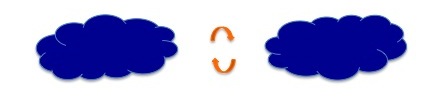
Bring Greater Security To Your Cloud Data
When businesses initially adopt cloud-based services, they usually keep their in-house systems. DriveHQ’s cloud IT service is designed to replace local servers with our cloud servers. As businesses become familiar with our service, they no longer need local servers. With more businesses moving their file servers and IT systems to our Cloud IT service, data security becomes ever more important. Our service is known to be extremely secure and we offer SLA that guarantees 99.99% uptime; still, customers are concerned that their files could be accidentally deleted by an employee, or in the worst case, a disgruntled employee may delete many business files. ACL-based fine granular access control is a way to limit the damage; however, the ultimate solution is “Cloud-to-Cloud Data Backup”.
What Is Cloud-To-Cloud Backup?
“Cloud-to-Cloud Data Backup” is a data protection feature designed for businesses that only use Cloud-based File Server without backing up data to their local servers. Most IT professionals are familiar with “local data backup”, where data on a server is backed up to an external drive or a tape. In case of disk crashes, data can be restored from the backup media. Cloud-to-cloud backup is simply a cloud version of “local data backup”.
Does DriveHQ Backup My Cloud Data?
DriveHQ’s cloud service has multiple levels of redundancies. Disk crashes and equipment failures will not affect our service or cause data losses. This being said, we don’t keep your historical data, e.g.:
If you ordered our Business Premier Plan with 100GB of storage space, and you uploaded 100GB of data, then you deleted your data; and then you uploaded another 100GB of data. DriveHQ will only store your last 100GB of data. Your previous 100GB data is deleted. In general, if a user deletes his data, the data is deleted from the system and cannot be restored. This is for two reasons:
(1) Privacy rules – users must be able to delete their data from DriveHQ system;
(2) Cost – DriveHQ cannot charge users for the storage space used by the deleted files.
Some businesses contact us after a user has deleted a file/folder and expect that we be able to locate and restore that particular file. The truth is, no cloud service provider is performing constant backups of all data. Still, DriveHQ has many protection layers that secure users from accidental deletion:
- • The “Recycle Bin” folder: If you delete a cloud file/folder, it is automatically saved in the “Recycle Bin” folder. The Recycle Bin folder is automatically emptied every 2 weeks.
- • File versioning: If you accidentally overwrite a file, you can restore an older version file.
- • The _Sync_Cache_ folder: Folder synchronization is not the same as data backup; it can easily cause data losses. If you delete a file, the synchronized copy will also be deleted automatically, thus it does not protect your data. DriveHQ FileManager automatically saves a copy of the deleted files in the _Sync_cache_ folder.
- • DriveHQ Online Backup Software: DriveHQ Online Backup can automatically backup your computer. If you use local storage or file server, then DriveHQ Online Backup can protect your data; however, it cannot backup your cloud files.
- • Reverse Backup (Cloud-to-local Backup): Using DriveHQ FileManager’s one-way Synchronization feature, you can sync a cloud folder to a local folder. Any new cloud files will be automatically synced to your local storage; if a file is deleted from the cloud, it is also deleted from the local folder, however, the deleted file is automatically backed up to the local _Sync_Cache_ folder. You can configure FileManager to never delete files in the _Sync_Cache_ folder.
“Reverse Backup” can be used for “Geographic Redundancy”, in fact, it is better than other “Geographic Redundancy”, because a copy of your data is at your own location, so you will never lose access to your files!
Do I Need Cloud-To-Cloud Backup?
If you don’t want to keep your local storage system (or file server), and only use DriveHQ’s cloud based storage / file server, then Cloud-to-Cloud Backup solution will dramatically improve file security.
Cloud-to-Cloud Backup offers the best protection against human errors such as accidental file deletion, malicious file deletion or file corruption caused by software/virus bugs .
Another advantage is that data restore will be extremely easy and fast as your backup data is also on DriveHQ.com. In most cases, your data can be restored in a few minutes, minimizing down time.
How Does Cloud-To-Cloud Backup Work?
Multiple cloud-to-cloud backup tasks can be created to backup your cloud data. Business customers can create a sub-user purely for cloud-to-cloud backup. The sub-user must be allocated with enough space to house the task. Customers can then request DriveHQ to create Cloud-to-Cloud backup tasks to backup a list of user accounts and / or cloud folders. Cloud-to-Cloud backup tasks run on our backend system; they are not dependent on users’ computers. Each task will run once per day automatically. Everyday new and modified files are automatically backed up to the destination cloud folder; files deleted from the source folder will not be deleted from the destination folder. In case of accidental file deletion or malicious file deletion, you can easily restore data from the backup user account. Cloud-to-Cloud Backup can be combined with “Reverse Backup” to provide the best data protection.
How Much Does Cloud-to-Cloud Backup Cost?
It is free. Most cloud features are already bundled in our Cloud IT service packages for no extra charges. You just need to pay for the user licenses and storage space. Cloud-to-Cloud backup may double your storage usage (if you choose to perform a complete account backup), in this case, we usually can offer you some discount. Thank you for reading.


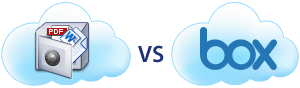
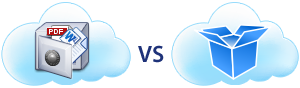
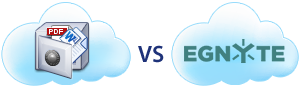

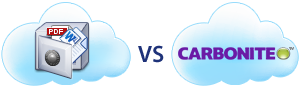

Leave a Comment