
CameraFTP User Story
I must say, when I first heard of CameraFTP, I was skeptical. Years ago I used Pelco and was not impressed with the service, so I ended up switching to ADT because it saved me some money. However, business was picking up and I needed to move to a larger building. Now I am only in the office about 2 days a week and I am traveling the remaining 3 days as well as almost every weekend. I am the branch manager for a local auto shop and we have 5 locations within 100 miles of each other. So, I am constantly moving from one location to the next.
About 3 weeks after moving into the new office, someone had broken in. We have a large, glass front building and it made breaking in very easy. Not only did they take about $2000 worth of auto parts, they also stole my DVR so I couldn’t view the footage. I didn’t know they had broken in until the next morning when I showed up to the office. One of the most frustrating feelings is when the police arrived, took my statement, and I realized that there was absolutely nothing they could do to help find the thieves. It almost as if the security cameras were a joke and waste of money. One may think they are a deterrent for crime, but it seems like thieves are getting smarter and smarter. I would have never thought to steal the DVR so the footage was gone.
So, I started looking for service providers that offered remote storage and the first one I came across was Dropcam. They are backed by Google, they have tons of users already and it seemed like a good solution. However, after reading more I realized I would have to replace all the cameras across our 5 locations, which would not be cheap. Finally after some heavy internet browsing, I came across CameraFTP. What really attracted me was the fact that I could use all my existing cameras. Frankly, it didn’t seem real at first glance. Every other security camera provider makes you buy their cameras and that’s how they end up making the majority of their profits (call it a curse or a blessing, but before I make a decision, I need to know where my money is going). So I called in to gather more information and to my amazement, someone actually answered the phone within the first 15 seconds of placing the call. The support rep I spoke to was very friendly, helpful, and he even gave me a discount for the service! So I made my purchase and it was time for the worst part of all, setting up my old cameras with the service..

Luckily, the support rep walked me through everything and I didn’t have any issues whatsoever. All you need to do is make sure your camera’s configuration is matched up with CameraFTP’s service and they will integrate seamlessly.
I understand that hearing about a service from someone you don’t know probably doesn’t sell you. So, I want to walk you through the steps I took to ensure my cameras were set up properly.
- 1. First thing, create your free account at www.cameraftp.com. Do not worry, they do not spam you with emails nor are you required to submitted credit card information upon signup. From here, you can also test out their free service to see if this is the right solution for you.
- 2. Next, check your camera’s configuration pages. These need to match up exactly with CameraFTP’s service otherwise you will overuse the service. You will not be charged for overusing the service, but your camera will no longer be able to upload images to their servers. CameraFTP has a great help guide for almost all cameras located on their website: www.cameraftp.com/CameraFTP/Support/SupportedCameras.aspx
- 3. Download the Virtual Security System (VSS) software on your Windows computer (at this time, CameraFTP does not support Mac, however they do have 2 apps for the iPhone, so I am assuming they will have this software available soon).
- 4. Next, you need to connect the camera to the internet. There are two ways to do this, you can either connect the camera and router using an Ethernet cord or you can click the WPS button on the back of your camera and then click the WPS button on the back of your router within 60 seconds and they should connect.
- 5. Once connected to the internet, log in to VSS and at the top of the page there is a button that says “add.” Click that, it will walk you through the steps, and your camera will now be linked with CameraFTP’s service. From here, you can access your images from any computer, your phone, tablet, or whatever electronic device you prefer.

Setting up the cameras may seem difficult, but do not worry, it is much easier than it seems. I am not a very technical guy and I was able to set up the service and have my 11 cameras recording within 30 minutes. Upon setup, I did make a mistake with my camera’s configuration. We are humans, we all make mistakes. So, I called CameraFTP and once again they were incredibly helpful. They helped me find my camera’s correct configuration, choose the service that matches my camera, and then walked me through the steps on how to set up my cameras.
It’s been about 3 months now since I started with CameraFTP and I am still completely satisfied with my service. I can check in on my employees when I am traveling with their mobile app, I can set up motion detection at night so my cameras only record what is necessary, and I can share the cameras with my superiors so they can see how the offices are looking. Of course, it’s not very exciting watching security footage, but CameraFTP makes it simple, easy, and efficient.


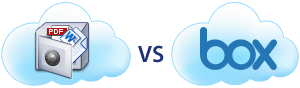
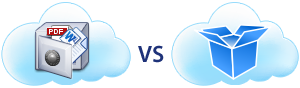
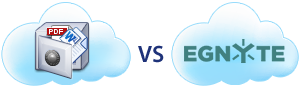

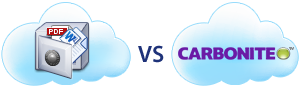

Leave a Comment